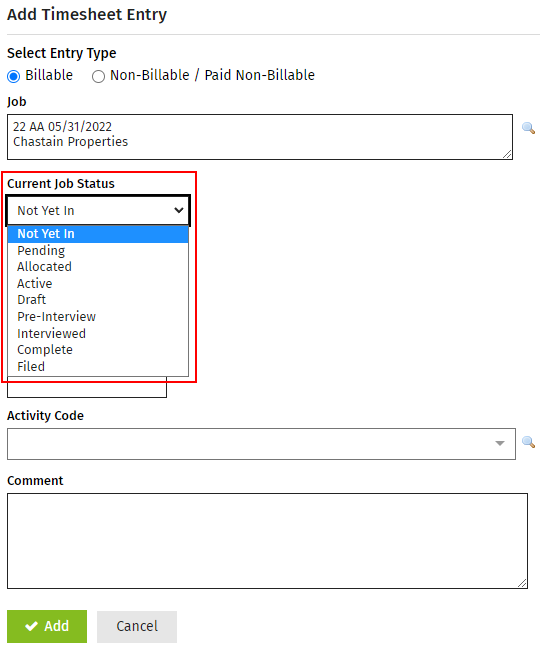Job statuses enable you to keep track of jobs as they move through stages. This helps your firm run as smoothly as possible. The current status of each job is indicated by a status box which shows the current status. You update the status of a job as you work on it to ensure everyone knows where each job is up to. Click here to learn how to customize job statuses to suit your business needs.
To help make managing jobs easier, the job statuses are grouped into stages. You can quickly view the progress of a job through a stage by looking at the shading of the job status box.
- Not Started – Yellow – this is for any statuses before Active.
- In Progress – Blue – this is for any statuses between Active and Complete.
- Completed – Green – this is for any statuses from Complete onwards.
Jobs - View, Add and Edit Jobs
You need to change the status of a job as your work on it progresses. For example, when you start working on a job you change the job status to Active. Doing so indicates to others in your firm that you have begun working on the job and enables you to add timesheet entries for the job.
Job statuses are used to filter reports, to monitor and track jobs and to trigger processes such as variance reporting. Therefore, it is important to update the status as a job progresses, to ensure it is always up to date and current. When you update the status for a job you can also change the person currently responsible for it. You can update the status of an individual job or do a bulk update for multiple jobs of the same type.
- Click Jobs > Jobs.
- Click a row to open the required job.
- Click Update Status.
- Select the required status - the job type determines which status options are available.
- Click OK.
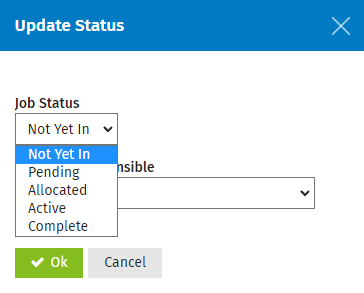
Jobs - View, Add and Edit Jobs
- Click Jobs > Jobs.
- Select the jobs you want to change using the check boxes.
- Click Change Job Status.
- Select the New Job Status that will apply to all the selected jobs.
- Click Yes.
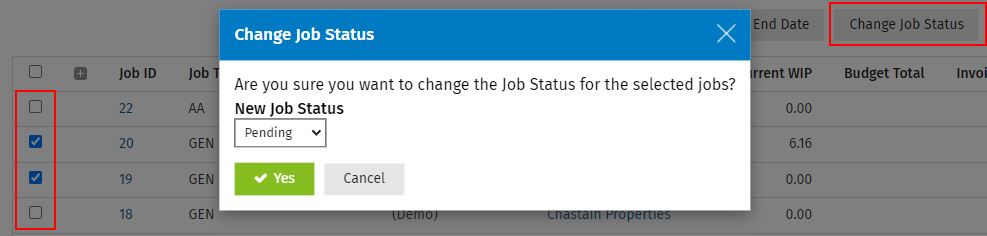
Timesheets - View, Add and Edit My Timesheet
When recording time against a job, it is a good opportunity to think about the job status and update it accordingly.
- Click Time and Billing > My Timesheet.
- Update the Current Job Status.
- Click Save.